2.4 Access Point Radios
We use three models of radios depending on whether we need wireless coverage all around the antenna (omnidirectional) or an area within a 120 degree cone (sector). We will configure each radio to provide a 5 GHz-only network with:
SSID: dwebcamp
Password: dwebcamp
There will be two users: admin with ADMIN_PASSWORD, and me with no password and read-only access to the access point web UI.
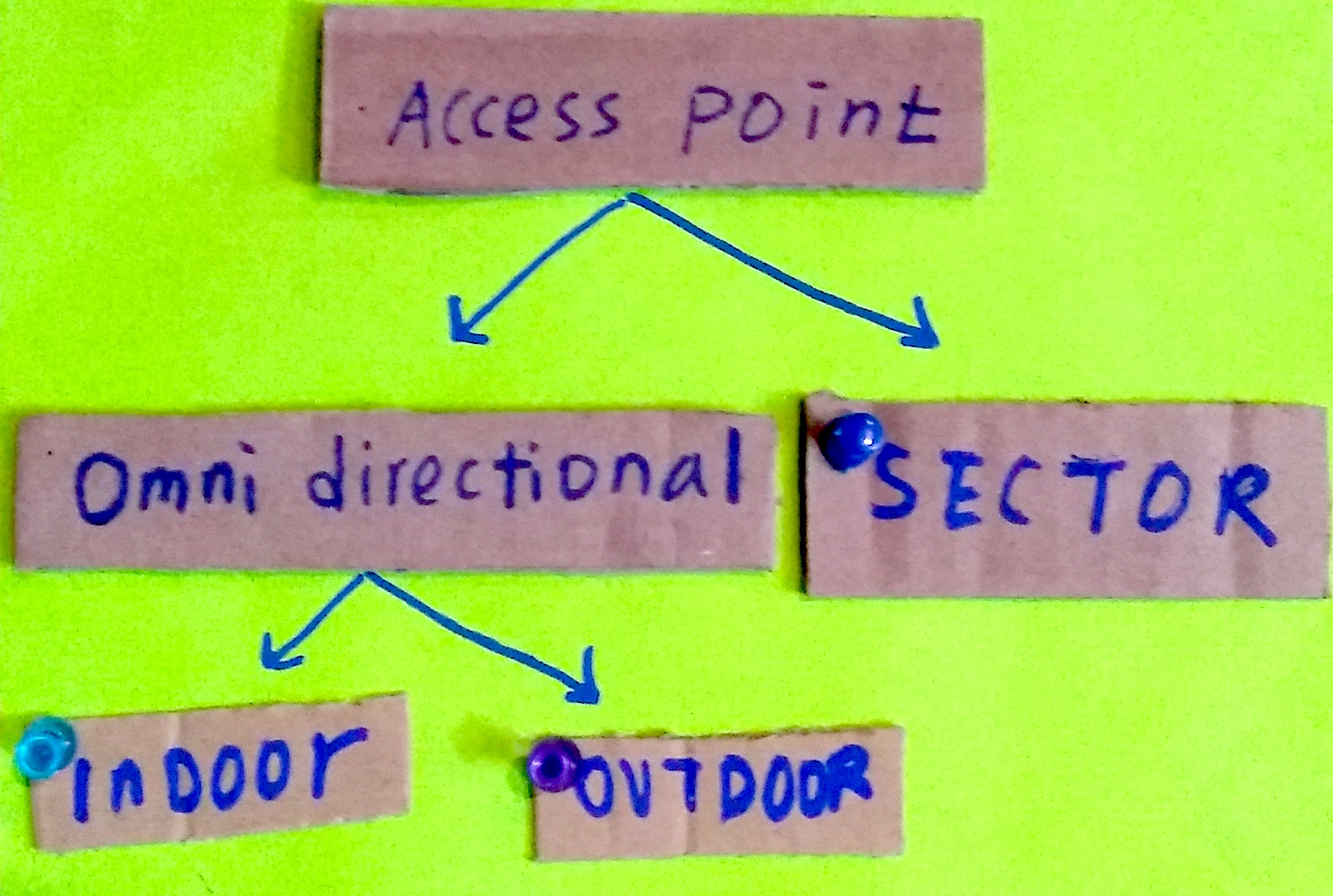
MikroTik OmniTIK 5 PoE ac (Outdoor Omnidirectional)
-
Connect your computer to one of the LAN ethernet ports of the MikroTik device and configure the static IP
192.168.88.100on the local network interface -
SSH into the device with
ssh admin@192.168.88.1 -
Ensure the device has fresh configurations, run
/system reset-configurationif needed -
Run omnitik/omnitik-ap.rsc after replacing the
ADMIN_PASSWORD
MikroTik mANTBox 15s (Outdoor Sector)
-
Connect the MikroTik device to a router with a DHCP server
-
Connect your computer to the router (not to the access point of the MikroTik device, otherwise configuration scripts will not fully execute whenever a command resets the access point)
-
Scan for the IP address of the MikroTik device with a tool like
nmaporarp-scan -
SSH into the device with
ssh admin@IP_ADDRESS -
Ensure the device has fresh configurations, run
/system reset-configurationif needed -
Run mant15s/mant15s-ap.rsc after replacing the
ADMIN_PASSWORD
MikroTik cAP ac (Indoor Dual-band Omnidirectional)
-
Connect the MikroTik device to a router with a DHCP server
-
Connect your computer to the router (not to the access point of the MikroTik device, otherwise configuration scripts will not fully execute whenever a command resets the access point)
-
Scan for the IP address of the MikroTik device with a tool like
nmaporarp-scan -
SSH into the device with
ssh admin@IP_ADDRESS -
Ensure the device has fresh configurations, run
/system reset-configurationif needed -
Run cap/cap-ap.rsc after replacing the
ADMIN_PASSWORD
MikroTik wAP ac 3x3 (Indoor Dual-band Omnidirectional)
-
Connect the MikroTik device to a router with a DHCP server
-
Connect your computer directly to the MikroTik device using WiFi at one of its two SSIDs
-
Scan for the IP address of the MikroTik device with a tool like
nmaporarp-scan -
SSH into the device with
ssh admin@IP_ADDRESS -
Run the commands in wap/wap-ap.rsc in stages:
- Run the first command after replacing the
ADMIN_PASSWORD - Run the next commands up to and including Line 56, this will change the WiFi password and break your WiFi and SSH connection
- Reconnect with the wAP using the new password on Line 56
- Run
nmapagain to get the device’s new IP address - SSH into the device again with it’s new IP address
ssh admin@IP_ADDRESS - Run the next two blocks one by one, and reconnect as needed if the connection breaks
- Run the first command after replacing the

